Imagine having a collection of powerful tools at your fingertips that streamline and enhance your experience with SQL Server. That’s exactly what “Sql Server Scripts” offers! Whether you’re a seasoned professional or just starting out, these meticulously crafted scripts are designed to make your life easier by automating repetitive tasks and optimizing database performance. From backup and restore operations to data analysis and monitoring, this invaluable resource is your go-to solution for all things SQL Server. So, get ready to take your SQL Server game to the next level with “Sql Server Scripts”!
What are SQL Server Scripts?
SQL Server Scripts are sets of instructions written in SQL (Structured Query Language) that allow you to perform various operations on a Microsoft SQL Server database. These scripts are essential for database administrators and developers as they provide a way to automate tasks, manipulate data, and interact with the database.
Definition of SQL Server Scripts
A SQL Server Script is a collection of SQL statements or commands that are executed against a SQL Server database. These scripts can include queries to retrieve data, create or modify database objects such as tables and stored procedures, or perform administrative tasks like backups and restore operations.
Why are SQL Server Scripts important?
SQL Server Scripts play a crucial role in managing and maintaining a SQL Server database. Here are some reasons why they are important:
-
Automation: Scripts allow you to automate repetitive tasks, saving time and effort. Instead of manually executing each command, you can simply run the script.
-
Efficiency: By combining multiple commands in a script, you can execute them together, reducing the overhead of executing each command individually.
-
Consistency: Scripts help ensure consistency in database operations by providing a standardized way to perform tasks. You can create reusable scripts that can be used across different environments.
-
Version Control: Storing scripts in version control systems allows you to track changes, revert to previous versions, and collaborate with other team members more effectively.
-
Documentation: SQL Server Scripts serve as documentation of the actions performed on a database. They can be used to recreate a database or troubleshoot issues by examining the script’s steps.
Types of SQL Server Scripts
There are several types of SQL Server Scripts that serve different purposes. Here are some common types:
-
Data Manipulation Language (DML) Scripts: These scripts are used to insert, update, or delete data in the database. They involve statements like INSERT, UPDATE, and DELETE.
-
Data Definition Language (DDL) Scripts: DDL scripts are used to define or modify the structure of the database objects like tables, views, and stored procedures. They utilize statements like CREATE, ALTER, and DROP.
-
Data Control Language (DCL) Scripts: DCL scripts are used to control user permissions and access to the database. They use statements like GRANT and REVOKE.
-
Data Query Language (DQL) Scripts: DQL scripts are used to retrieve data from the database. They involve SELECT statements to filter, sort, and join data.
Now that we understand the basics of SQL Server Scripts, let’s explore how to create and run them.
Creating and Running Scripts
To create and run SQL Server Scripts, you will need to use a tool like SQL Server Management Studio (SSMS). SSMS provides a user-friendly interface for creating and executing SQL Server Scripts. Here’s a step-by-step guide on how to create and run scripts using SSMS.
Installing SQL Server Management Studio (SSMS)
To install SSMS, follow these steps:
- Visit the official Microsoft website or search for “SQL Server Management Studio download” in any web browser.
- Download the appropriate version of SSMS based on your SQL Server installation and operating system requirements.
- Run the downloaded installer and follow the on-screen instructions to complete the installation process.
Opening SSMS
To open SSMS, follow these steps:
- Launch SQL Server Management Studio from the Start menu or by searching for “SSMS” in the Windows search bar.
- Enter the necessary login credentials to connect to your SQL Server instance.
Creating a New Query
To create a new query, follow these steps:
- Once connected to the SQL Server instance, click on the “New Query” button located in the toolbar. Alternatively, you can press
Ctrl + Non your keyboard. - A new query window will open where you can start writing your SQL Server Script.
Writing SQL Scripts
When writing SQL Server Scripts, make sure to follow the syntax and rules of SQL. Here are a few examples of commonly used SQL scripts:
- Creating Tables:
CREATE TABLE Employees ( EmployeeId INT IDENTITY(1,1) PRIMARY KEY, FirstName VARCHAR(50), LastName VARCHAR(50), Email VARCHAR(100), HireDate DATE );
- Inserting Data:
INSERT INTO Employees (FirstName, LastName, Email, HireDate) VALUES (‘John’, ‘Doe’, ‘john.doe@example.com‘, ‘2022-01-01’);
- Updating Data:
UPDATE Employees SET LastName = ‘Smith’ WHERE EmployeeId = 1;
- Selecting Data:
SELECT EmployeeId, FirstName, LastName FROM Employees;
Executing SQL Scripts
To execute SQL scripts in SSMS, follow these steps:
- Make sure your SQL script is written correctly and does not contain any errors.
- Select the portion of the script you want to execute or leave it unselected to execute the entire script.
- Click on the “Execute” button located in the toolbar, or press
F5on your keyboard. - The script will be executed, and the results will be displayed in the “Results” window.
Saving and Managing Scripts
To save and manage SQL Server Scripts in SSMS, follow these steps:
- Click on the “Save” button in the toolbar, or press
Ctrl + Son your keyboard. - Choose the desired location and provide a name for the script file.
- Click “Save” to save the script.
- To open a saved script, click on “File”> “Open”> “File” or press
Ctrl + Oon your keyboard. Locate the saved script file and click “Open.”
By following these steps, you can create and execute SQL Server Scripts using SSMS. Now let’s explore some commonly used SQL Server Scripts.
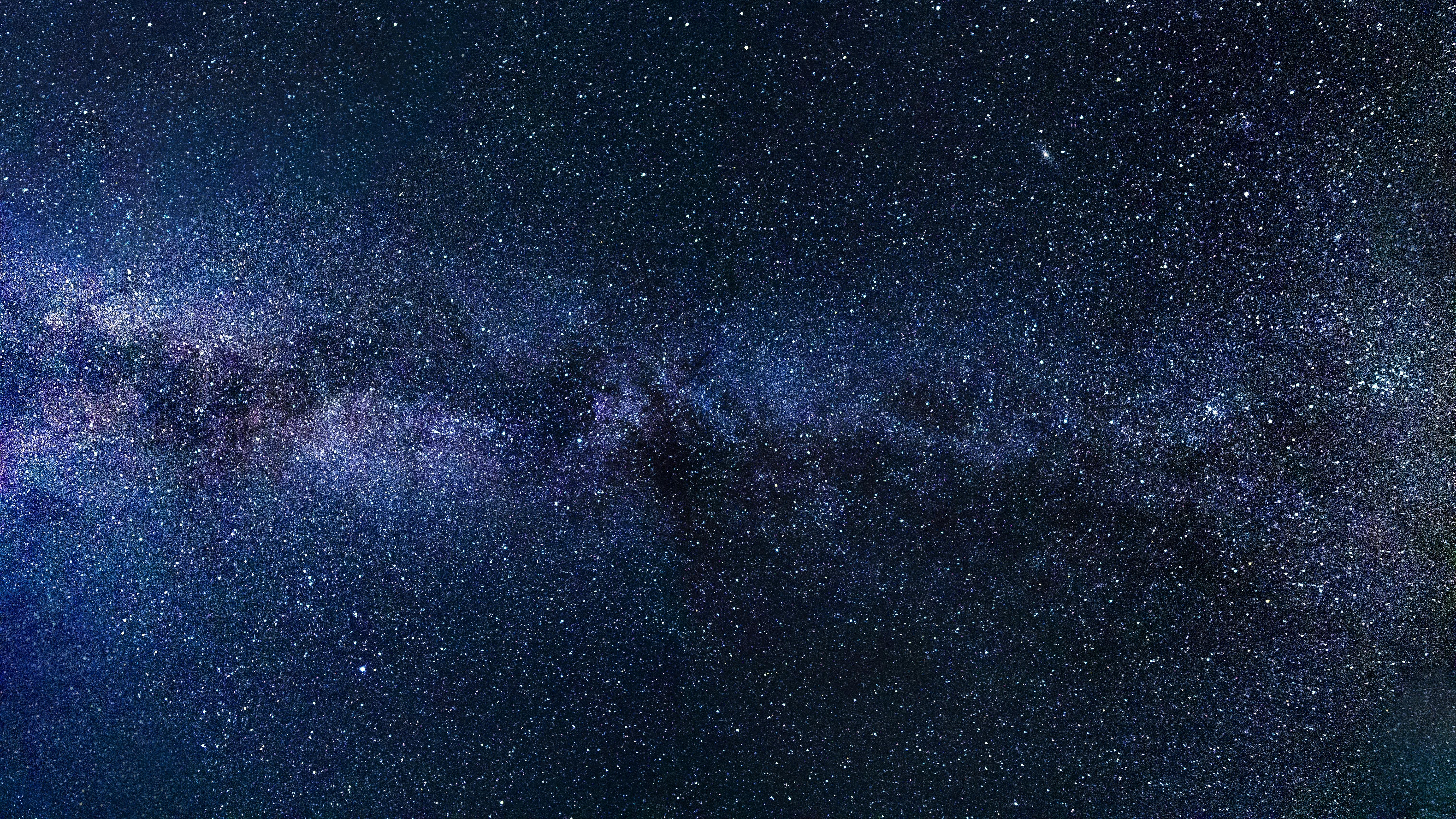
Commonly Used SQL Server Scripts
SQL Server Scripts can be categorized based on the operations they perform on the database. Here are some commonly used types of SQL Server Scripts:
Creating Tables
To create a table in a SQL Server database, you can use a script like this:
CREATE TABLE Customers ( CustomerID INT PRIMARY KEY, FirstName VARCHAR(50), LastName VARCHAR(50), Email VARCHAR(100) );
This script creates a table named “Customers” with columns for CustomerID, FirstName, LastName, and Email.
Modifying Tables
To modify an existing table, you can use the ALTER TABLE statement. Here’s an example of adding a new column to an existing table:
ALTER TABLE Customers ADD PhoneNumber VARCHAR(20);
This script adds a new column named “PhoneNumber” to the “Customers” table.
Deleting Tables
To delete a table from a SQL Server database, you can use the DROP TABLE statement. Here’s an example:
DROP TABLE Customers;
This script deletes the “Customers” table from the database.
Inserting Data
To insert data into a table, you can use the INSERT INTO statement. Here’s an example:
INSERT INTO Customers (CustomerID, FirstName, LastName, Email) VALUES (1, ‘John’, ‘Doe’, ‘john.doe@example.com‘);
This script inserts a new row into the “Customers” table with the provided values.
Updating Data
To update existing data in a table, you can use the UPDATE statement. Here’s an example:
UPDATE Customers SET LastName = ‘Smith’ WHERE CustomerID = 1;
This script updates the LastName column to ‘Smith’ for the customer with CustomerID 1.
Selecting Data
To retrieve data from a table, you can use the SELECT statement. Here’s an example:
SELECT CustomerID, FirstName, LastName FROM Customers;
This script selects the CustomerID, FirstName, and LastName columns from the “Customers” table.
Filtering and Sorting Data
To filter and sort data in a SELECT statement, you can use the WHERE and ORDER BY clauses. Here’s an example:
SELECT CustomerID, FirstName, LastName FROM Customers WHERE LastName LIKE ‘S%’ ORDER BY LastName ASC;
This script selects customers whose last names start with ‘S’ and sorts the result in ascending order based on the last name.
Joining Tables
To combine data from multiple tables, you can use the JOIN clause in a SELECT statement. Here’s an example:
SELECT Orders.OrderID, Customers.FirstName, Customers.LastName FROM Orders JOIN Customers ON Orders.CustomerID = Customers.CustomerID;
This script joins the Orders and Customers tables based on the CustomerID column and retrieves the OrderID, FirstName, and LastName columns.
Creating Views
Views are virtual tables based on the result of a SELECT statement. Here’s an example of creating a view:
CREATE VIEW CustomersWithOrders AS SELECT Customers.CustomerID, Customers.FirstName, Customers.LastName, Orders.OrderID FROM Customers JOIN Orders ON Customers.CustomerID = Orders.CustomerID;
This script creates a view named “CustomersWithOrders” that combines data from the Customers and Orders tables.
Creating Stored Procedures
Stored Procedures are precompiled sets of SQL statements that can be executed with a single command. Here’s an example of creating a stored procedure:
CREATE PROCEDURE GetAllCustomers AS BEGIN SELECT * FROM Customers; END;
This script creates a stored procedure named “GetAllCustomers” that retrieves all the rows from the Customers table.
Creating Triggers
Triggers are special types of stored procedures that are automatically executed in response to certain events. Here’s an example of creating a trigger:
CREATE TRIGGER UpdateLastModifiedDate ON Customers AFTER UPDATE AS BEGIN UPDATE Customers SET LastModifiedDate = GETDATE() WHERE CustomerID IN (SELECT CustomerID FROM inserted); END;
This script creates a trigger named “UpdateLastModifiedDate” that updates the LastModifiedDate column whenever a row in the Customers table is updated.
Creating Indexes
Indexes are used to improve the performance of queries by allowing faster data retrieval. Here’s an example of creating an index:
CREATE INDEX IX_Customers_LastName ON Customers (LastName);
This script creates an index named “IX_Customers_LastName” on the LastName column of the Customers table.
By utilizing these common SQL Server Scripts, you can efficiently manage and manipulate data in your SQL Server database. Now let’s discuss some best practices that you should follow when working with SQL Server Scripts.
Best Practices for SQL Server Scripts
Following best practices when writing SQL Server Scripts can help improve efficiency, maintainability, and performance. Here are some best practices to consider:
Using Proper Naming Conventions
Using meaningful and consistent names for tables, columns, stored procedures, and other database objects makes your scripts more readable and maintainable. Consider using prefixes or suffixes to indicate the object type.
Indentation and Formatting
Proper indentation and formatting make your scripts easier to read and understand. Consistently indent the code blocks, align the columns in SELECT statements, and apply a consistent style throughout your scripts.
Adding Comments
Adding comments to your scripts can provide additional context and explanations for complex queries or logic. Comments help other users, including yourself, understand the purpose and functionality of the script.
Using Transactions
When performing a series of related operations, wrap them in a transaction to ensure all or none of the changes are applied. This helps maintain data integrity and consistency.
Error Handling
Implementing error handling in your scripts allows you to handle and react to errors gracefully. Use TRY-CATCH blocks to catch and handle exceptions, and include appropriate error messages and logging.
Avoiding Code Duplication
Avoid duplicating code by creating reusable scripts or functions. This improves maintainability and reduces the chances of introducing bugs.
Regularly Testing and Optimizing Scripts
Regularly test and optimize your scripts to ensure they perform efficiently. Use SQL Server’s query execution plans, indexes, and other performance optimization techniques.
Documenting Scripts
Keep documentation for your scripts to provide context, usage instructions, and any potential dependencies. Documenting your scripts helps other developers understand and use them correctly.
By following these best practices, you can ensure that your SQL Server Scripts are well-structured, maintainable, and optimized. However, during the scripting process, you may encounter some issues or errors. Let’s explore how to troubleshoot common problems in SQL Server Scripts.

Troubleshooting SQL Server Scripts
Despite following best practices, you may encounter errors or performance issues in your SQL Server Scripts. Here are some common troubleshooting techniques:
Common Errors in SQL Scripts
- Syntax errors: Check for missing brackets, commas, or misspelled keywords.
- Data type mismatch: Ensure that the data types match the column definitions.
- Constraint violations: Verify that constraints like foreign keys and unique keys are satisfied.
- Query performance issues: Analyze the query execution plan and optimize the slow-performing queries.
Debugging Techniques
- Use PRINT or SELECT statements to output intermediate results and variable values for debugging.
- Utilize SQL Server Profiler to capture and analyze the queries executed against the database.
- Step through the script using SSMS’s debugging features to identify the root cause of the issue.
Analyzing Query Performance
- Analyze the query execution plan to identify any missing or inefficient indexes.
- Use the Database Engine Tuning Advisor to recommend performance improvements.
- Monitor resource usage, such as CPU and disk IO, to identify performance bottlenecks.
Identifying and Resolving Bottlenecks
- Monitor SQL Server’s wait statistics to identify bottlenecks and resolve them.
- Optimize queries by rewriting them or creating appropriate indexes.
- Consider partitioning large tables or using other advanced techniques to improve performance.
Monitoring and Logging
- Monitor SQL Server’s performance using system views and dynamic management views.
- Implement logging mechanisms to capture errors, queries, and other relevant information.
- Regularly review logs and performance metrics to identify and resolve issues proactively.
By applying these troubleshooting techniques and best practices, you can overcome challenges and optimize the performance of your SQL Server Scripts. Next, let’s discuss security considerations when working with SQL Server Scripts.
Security Considerations for SQL Server Scripts
When working with SQL Server Scripts, it is important to consider the security of your database and sensitive data. Here are some security considerations:
Protecting Sensitive Data
- Avoid storing sensitive information like passwords or credit card numbers directly in your scripts.
- Utilize encryption mechanisms for storing and transmitting sensitive data.
- Implement data masking or obfuscation techniques to hide sensitive information in test environments.
Controlling Access to the Scripts
- Follow the principle of least privilege when granting access to database objects and scripts.
- Use SQL Server’s built-in security features like logins, roles, and permissions to control access.
- Regularly review and update user access permissions to ensure they are appropriate and necessary.
Preventing SQL Injection Attacks
- Use parameterized queries or stored procedures to prevent SQL injection attacks.
- Avoid concatenating user input directly into SQL statements.
- Implement input validation and sanitization techniques to validate user input.
Creating Backup and Restore Scripts
- Regularly back up your SQL Server database to protect against data loss and corruption.
- Encrypt and securely store backup files to prevent unauthorized access.
- Test the restore process to ensure you can recover data in case of a failure.
By implementing these security measures, you can protect your SQL Server database and minimize the risk of unauthorized access or data breaches. Now let’s explore some advanced SQL Server Scripts that can enhance your database operations.

Advanced SQL Server Scripts
SQL Server provides advanced features and functionalities that can be utilized through advanced SQL Server Scripts. Here are some examples:
Dynamic SQL
Dynamic SQL allows you to construct SQL statements dynamically, enabling more flexibility in query generation. It can be useful when you need to build queries dynamically based on runtime conditions or variables.
Using Variables and Parameters
Variables and parameters in SQL Server Scripts allow you to store and manipulate data. They can be used to make your scripts more dynamic and interactive.
Working with Cursors
Cursors provide a way to iterate over the result set of a query and perform operations on each row. They can be useful in complex scenarios where you need to process data row by row.
Using Temporary Tables
Temporary tables allow you to store intermediate results during script execution. They are useful when you need to perform complex operations or join large datasets.
Handling XML Data
SQL Server provides built-in support for handling XML data. You can store, retrieve, and manipulate XML data using SQL Server Scripts.
Using Common Table Expressions (CTE)
Common Table Expressions (CTEs) provide a way to define temporary result sets within a query. They can simplify complex queries and improve readability.
Using Window Functions
Window functions allow you to perform calculations across a set of rows in a query result. They can be used to calculate running totals, ranks, and other aggregations.
Using JSON in SQL Scripts
SQL Server 2016 introduced built-in support for storing and querying JSON data. JSON functions and operators allow you to work with JSON data within your SQL Server Scripts.
By leveraging these advanced SQL Server Scripts, you can handle complex scenarios, work with different data types, and enhance the functionality of your SQL Server database. Next, let’s explore how to automate SQL Server Scripts.
Automating SQL Server Scripts
Automating SQL Server Scripts can streamline repetitive tasks, ensure timely execution, and improve overall efficiency. Here are some methods for automating SQL Server Scripts:
Using SQL Server Agent Jobs
SQL Server Agent allows you to schedule and automate tasks in SQL Server. You can use it to create jobs that include SQL Server Scripts and schedule their execution.
Creating and Scheduling Jobs
To create and schedule a job in SQL Server Agent, follow these steps:
- Open SQL Server Management Studio and connect to your SQL Server instance.
- Expand the “SQL Server Agent” node, right-click on the “Jobs” folder, and select “New Job.”
- Provide a name and other details for the job.
- In the “Steps” section, create a new step and enter your SQL Server Script.
- Configure the schedule for the job, specifying when and how often it should run.
- Save the job and enable it to begin scheduling and executing your SQL Server Script.
Monitoring and Managing Jobs
You can monitor and manage SQL Server Agent jobs using SQL Server Management Studio. The “Jobs” folder in SQL Server Agent provides a list of all jobs and their statuses. From there, you can view job history, enable or disable jobs, and make any necessary changes.
Automating Script Execution with PowerShell
PowerShell is a powerful scripting language that can be used to automate various tasks, including executing SQL Server Scripts. You can use PowerShell scripts to connect to SQL Server, execute SQL scripts, and perform other administrative tasks.
By leveraging automation techniques like SQL Server Agent Jobs and PowerShell scripting, you can automate the execution of your SQL Server Scripts, saving time and effort. Now let’s explore some tools that can aid in SQL Server Scripting.
SQL Server Scripting Tools
There are several tools available to assist you in SQL Server Scripting. Here are some commonly used tools:
SSMS
SQL Server Management Studio (SSMS) is the official integrated development environment for SQL Server. It provides a user-friendly interface for script creation, execution, and management.
SQLCMD
SQLCMD is a command-line tool provided by Microsoft that allows you to execute SQL Server Scripts from a command prompt. It is useful for automation, scripting, and integration tasks.
PowerShell
PowerShell is a powerful scripting language provided by Microsoft. It can be used to automate SQL Server script execution, as well as perform various administrative tasks.
Third-Party Tools
There are several third-party tools available that provide additional features and functionalities for SQL Server Scripting. These tools often offer advanced scripting capabilities, query optimization, and performance monitoring.
By utilizing these tools, you can enhance your SQL Server Scripting experience and improve efficiency. Finally, let’s explore some resources for learning SQL Server Scripting.
Resources for Learning SQL Server Scripting
If you want to learn more about SQL Server Scripting, there are various resources available. Here are some recommended resources:
Online Tutorials and Documentation
- Microsoft Docs: The official Microsoft documentation provides comprehensive guides, tutorials, and reference materials for SQL Server Scripting.
- SQL Server Central: An online community and resource center for SQL Server professionals, offering tutorials, articles, forums, and scripts.
Books and E-books
- “Microsoft SQL Server 2019: A Beginner’s Guide” by Dusan Petkovic.
- “SQL Server 2019 Administration Inside Out” by Randolph West, William Assaf, and Sven Aelterman.
- “T-SQL Fundamentals” by Itzik Ben-Gan.
Training Courses and Certifications
- Microsoft SQL Server Training: Microsoft offers various training courses and certifications for SQL Server Scripting and database administration.
- Udemy: Online learning platform with SQL Server Scripting courses taught by industry experts.
Community Forums and Groups
- SQL Server Central Forums: An active community of SQL Server professionals where you can ask questions and participate in discussions.
- Stack Overflow: A popular question and answer site where you can find answers to SQL Server Scripting-related questions.
By exploring these resources, you can deepen your knowledge of SQL Server Scripting and stay updated with the latest trends and best practices.
In conclusion, SQL Server Scripts are an essential tool for managing and interacting with SQL Server databases. They allow you to automate tasks, manipulate data, and perform administrative operations. By following best practices, troubleshooting issues, ensuring security, utilizing advanced features, and automating tasks, you can make the most of SQL Server Scripts and enhance your database management experience.
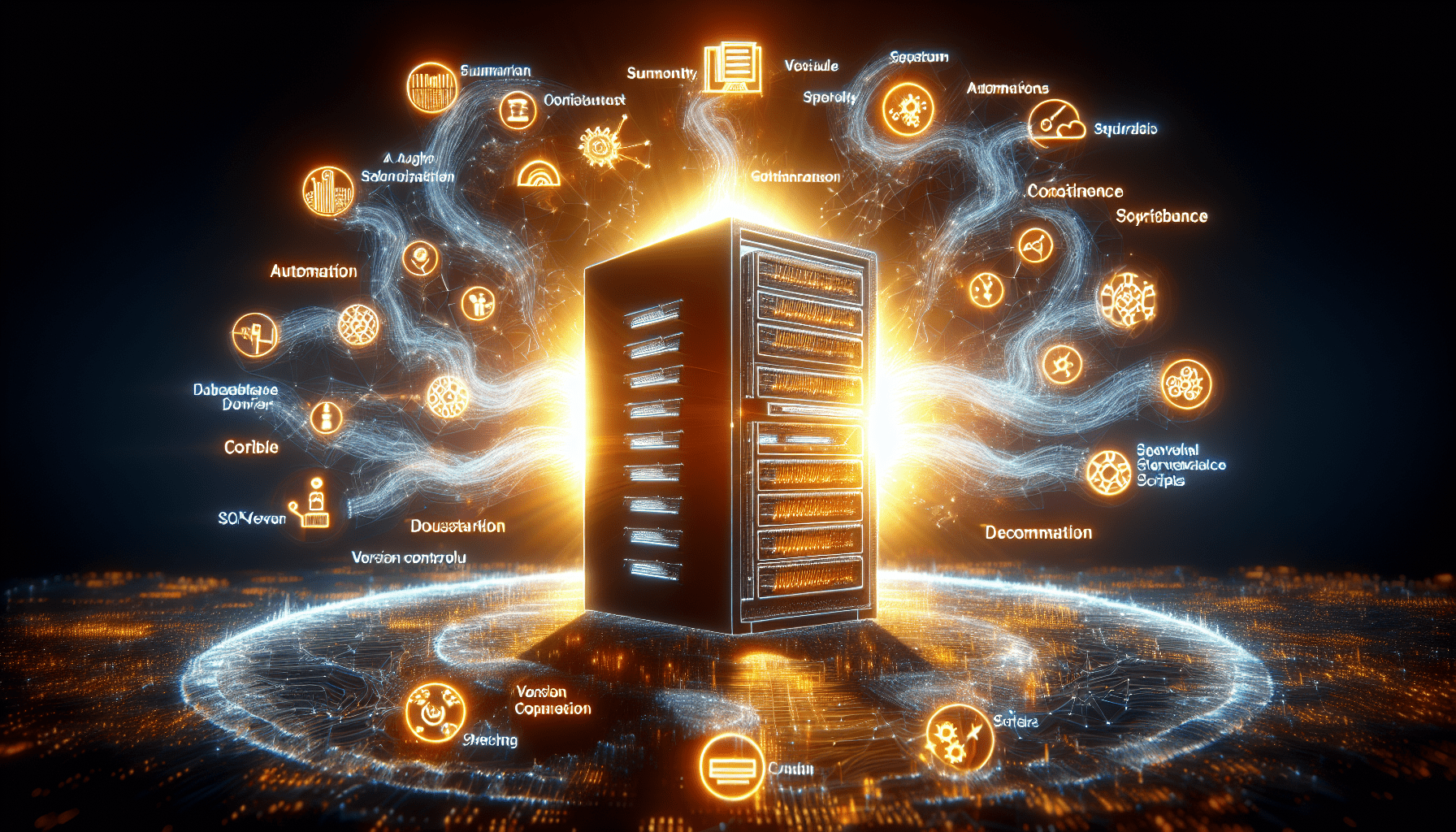
Leave a Reply