Imagine having a powerful tool at your fingertips that allows you to efficiently manage your SQL server without any hassle. That’s exactly what SQL Server Management Studio (SSMS) provides. With its user-friendly interface and comprehensive features, SSMS enables you to effortlessly navigate through your database, execute queries, and optimize performance. Whether you’re a beginner or an experienced developer, SSMS is the ultimate companion that simplifies the management and administration of your SQL server.

Overview of SQL Server Management Studio
Definition and Purpose
SQL Server Management Studio (SSMS) is a software application that provides a powerful graphical user interface (GUI) for managing and administering SQL Server databases. It allows users to perform various tasks such as creating and managing databases, writing and executing queries, monitoring performance, and administering security settings.
History and Evolution
SQL Server Management Studio was first introduced in 2005 alongside the release of SQL Server 2005. Since then, it has undergone significant enhancements and updates with each new version of SQL Server. The evolution of SSMS has brought improvements in functionality, performance, and user experience, making it an essential tool for database administrators, developers, and SQL professionals.
Installation and Setup
System Requirements
Before installing SQL Server Management Studio, it is important to ensure that your system meets the minimum requirements. These requirements typically include a supported operating system, sufficient memory, storage space, and compatible versions of .NET Framework and SQL Server.
Downloading and Installing SSMS
To download SQL Server Management Studio, you can visit the official Microsoft website or use the SQL Server installation media. The installation process is straightforward, with options to customize the installation settings according to your needs.
Configuring SSMS
After installing SSMS, it is recommended to configure certain settings to optimize the user experience. These settings include font size, color theme, keyboard shortcuts, and various other preferences. SSMS also allows you to configure connection settings, such as specifying default server and database options.
User Interface
Main Menu and Toolbar
The main menu and toolbar in SQL Server Management Studio provide access to a wide range of functionalities and tools. The main menu consists of various categories such as File, Edit, View, and Tools, each containing related options and commands. The toolbar provides quick access to frequently used operations, such as executing queries, saving scripts, and managing connections.
Object Explorer
The Object Explorer is a crucial component of SSMS that allows users to navigate through various objects within a SQL Server instance. It provides a hierarchical view of databases, tables, views, stored procedures, and other database objects. Users can easily expand or collapse the object tree to access specific elements and perform actions such as creating, modifying, or deleting objects.
Query Editor
The Query Editor is where users can write and execute T-SQL queries and scripts. It provides a robust code editor with features such as syntax highlighting, code completion, and IntelliSense, which helps users write queries more efficiently. The Query Editor also offers options for formatting queries, executing them against the selected database, and viewing the results.
Solution Explorer
The Solution Explorer in SSMS is primarily used in the context of SQL Server Integration Services (SSIS) projects. It allows users to manage SSIS packages, variables, connections, and other elements within a solution. The Solution Explorer provides a centralized view of all project-related items and facilitates organizing, modifying, and deploying SSIS packages.
Connecting to SQL Server
Creating a New Connection
To connect to a SQL Server instance using SSMS, you can create a new connection by specifying the server name, authentication type, and appropriate credentials. SSMS supports various authentication methods, including Windows Authentication and SQL Server Authentication. Once the connection is established, you gain access to the server and its associated databases.
Managing Connection Profiles
SSMS enables users to save connection profiles, allowing for easy access to frequently used servers. Connection profiles store server details, credentials, and other connection settings, making it convenient to connect to the same server without entering the information repeatedly. Users can manage and organize connection profiles, edit their properties, and remove profiles that are no longer needed.
Connecting to Local and Remote Servers
SQL Server Management Studio supports both local and remote server connections. For local connections, users can connect to the SQL Server instance installed on the same machine where SSMS is running. Remote connections allow users to connect to a SQL Server instance on a different machine within the network or even over the internet. Remote connections require appropriate network configurations and permissions to establish a successful connection.

Working with Databases
Creating and Managing Databases
SSMS provides features to create, modify, and delete databases within a SQL Server instance. Users can specify various database properties, such as collation, file locations, and compatibility level during the creation process. SSMS also offers functionalities to manage database files, allocate storage, and configure options such as recovery models and database mirroring.
Backup and Restore Operations
Ensuring data availability and recoverability is a critical aspect of database management. SSMS simplifies the process of backing up and restoring databases. Users can perform full, differential, or transaction log backups and choose appropriate destinations for storing the backup files. The restore operation facilitates database recovery from the backup files, allowing users to restore databases to a specific point in time.
Importing and Exporting Data
The import and export functionalities in SQL Server Management Studio allow users to transfer data between different data sources. Users can import data from various file formats, such as CSV, Excel, and XML, into SQL Server databases. Similarly, exporting data allows users to generate output files in different formats or transfer data to other data repositories. SSMS provides options to map columns, define transformations, and schedule recurring import/export tasks.
Querying and Scripting
Writing and Executing Queries
SSMS includes a powerful query editor that enables users to write and execute T-SQL queries against SQL Server databases. The editor supports syntax highlighting, code completion, and IntelliSense, which assists users in writing accurate and efficient queries. Users can execute queries individually or as a batch, view the results in various formats, and save the queries for future use.
Query Execution Plans
Understanding query performance is crucial for optimizing database performance. SSMS allows users to generate and analyze query execution plans, which provide insights into query optimization and performance tuning opportunities. Execution plans visually represent the steps and operations involved in query execution, helping users identify bottlenecks, missing indexes, and other potential areas for improvement.
Generating T-SQL Scripts
SSMS provides functionalities to generate T-SQL scripts for various database objects and operations. Users can script objects such as tables, views, stored procedures, and functions, facilitating tasks like object migration, version control, and deployment automation. SSMS offers options to customize the generated scripts, such as specifying scripting options, inclusion of data or schema-only scripts, and dependency handling.

Database Administration
Security and User Management
Database security and user management are critical aspects of database administration. SSMS allows administrators to manage user logins, roles, and permissions, ensuring secure access to databases. Users can create and modify logins, assign server roles and database roles, and define granular permissions on objects, ensuring data integrity and confidentiality.
Managing Server Objects
Server objects such as triggers, linked servers, and extended events play a vital role in SQL Server administration. SSMS provides a comprehensive set of tools for managing and configuring server objects. Administrators can create and modify triggers, define linked server connections, and configure event sessions for capturing and analyzing server activity.
Configuring Server Options
SQL Server has a multitude of configuration options that can affect performance, security, and other aspects of database operations. SSMS offers a user-friendly interface for configuring server options, making it easy to modify settings related to memory, network, backup, security, and more. Administrators can choose appropriate option values based on their specific requirements, ensuring optimal server performance and functionality.
Performance Monitoring and Tuning
Monitoring SQL Server Performance
Monitoring the performance of SQL Server is crucial for identifying and resolving performance-related issues. SSMS provides various monitoring tools, such as Activity Monitor and Performance Dashboard, that offer real-time insights into server activity, resource consumption, and query performance. These tools help administrators identify potential bottlenecks, optimize queries, and make informed decisions for improving overall system performance.
Indexing and Query Optimization
Proper indexing and query optimization can significantly enhance database performance. SSMS offers functionalities to create, modify, and manage indexes on tables and views. Users can also utilize the query execution plans and dynamic management views provided by SSMS to identify and resolve query performance issues. SSMS provides recommendations for creating or modifying indexes, helping administrators optimize query response times.
Troubleshooting Performance Issues
In addition to monitoring and optimization, SSMS provides tools for troubleshooting and diagnosing performance issues. Administrators can use features such as SQL Server Profiler and Extended Events to capture and analyze performance-related events and queries. These tools assist in identifying and resolving issues like long-running queries, locking and blocking, excessive resource consumption, or abnormal system behavior.
Integration with Visual Studio
SSDT Integration
SQL Server Management Studio integrates with SQL Server Data Tools (SSDT), which is a development environment for building and deploying database projects. This integration allows users to manage database projects directly within SSMS, providing a seamless experience for developing, debugging, and deploying databases. SSDT offers functionalities such as schema comparison, data comparison, and source control integration, enhancing the development and deployment process.
Data Tools and Projects
SSMS also integrates with Data Tools, which is a suite of tools for developing and managing SQL Server databases. Data Tools provide additional functionalities to design and implement databases, create data models, and work with database projects. The integration between SSMS and Data Tools allows users to switch between these tools effortlessly, leveraging the capabilities of each for efficient database development and administration.
Source Control Integration
SSMS supports integration with popular source control systems, such as Git and Team Foundation Server (TFS). This integration enables users to manage database scripts, track changes, and collaborate with other team members effectively. SSMS provides functionalities to check-in and check-out scripts, view version history, compare and merge changes, and resolve conflicts, making it easier to manage database development in a team environment.
Conclusion
Benefits of Using SQL Server Management Studio
SQL Server Management Studio offers numerous benefits for managing and administering SQL Server databases. Its user-friendly interface, comprehensive set of tools, and integration with other SQL Server components make it an indispensable tool for database administrators and developers. SSMS streamlines tasks such as database creation, query writing, performance monitoring, and security management, ultimately improving productivity and efficiency in managing SQL Server environments.
Future Developments and Enhancements
As technology evolves and new SQL Server versions are released, SQL Server Management Studio is expected to continue evolving as well. Microsoft regularly releases updates and enhancements to SSMS, addressing user feedback and introducing new features. Users can look forward to improvements in areas such as performance monitoring and tuning, automation, and cloud integration, ensuring that SSMS remains a powerful and versatile tool for SQL Server administration and development.
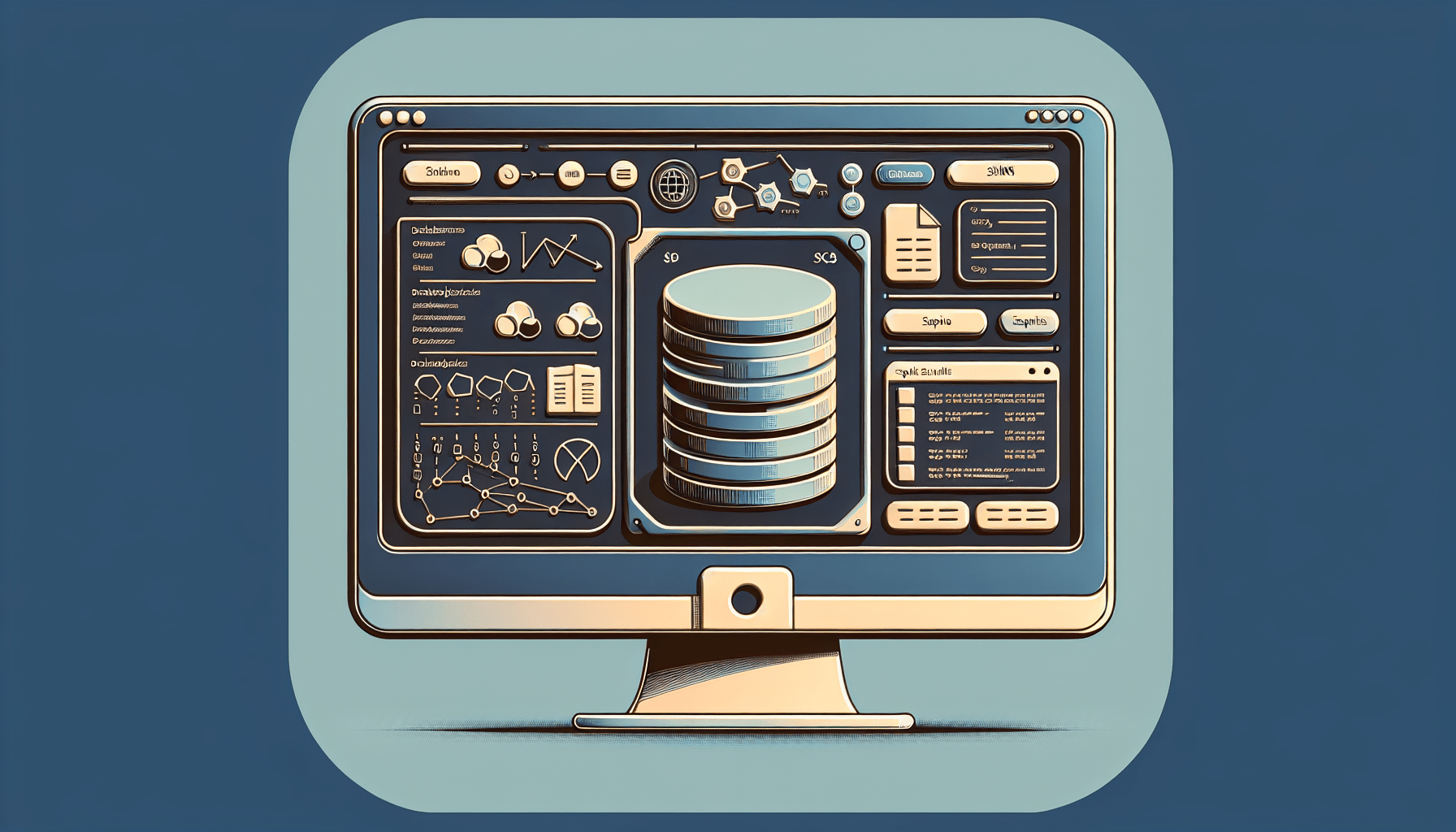
Leave a Reply