Are you struggling to resolve issues with your SQL Server? If so, look no further! This article will provide you with valuable insights and tips for troubleshooting common problems that may arise in your SQL Server environment. From performance issues to data corruption, we’ve got you covered. Whether you’re a seasoned DBA or a beginner, this article is packed with friendly and practical advice to help you diagnose and fix any SQL Server issues that come your way. So, let’s dive in and tackle those pesky problems head-on, shall we?

SQL Server Performance Issues
Identifying Performance Bottlenecks
When you encounter performance issues with your SQL Server, the first step is to identify the bottlenecks that are causing the slowdown. Common performance bottlenecks include high CPU usage, disk IO latency, memory pressure, and locking/blocking issues.
To identify these bottlenecks, you can use various tools and techniques. SQL Server Profiler is a great tool for capturing and analyzing query events and performance data. You can also use dynamic management views (DMVs) and performance monitor counters.
Monitoring Performance Metrics
Monitoring performance metrics is essential for understanding the health of your SQL Server and identifying potential issues. SQL Server provides various performance-related DMVs that you can query to gather information about CPU usage, memory consumption, disk IO, and more.
In addition to DMVs, you can use performance monitor counters to track key performance indicators such as CPU usage, disk IO latency, and memory usage. By regularly monitoring these metrics, you can proactively identify any performance degradation and take appropriate actions.
Optimizing Query Performance
Query performance plays a crucial role in the overall performance of your SQL Server. Slow-running queries can severely impact the response time of your applications and lead to frustrated users.
To optimize query performance, you can start by analyzing the execution plan of your queries. The execution plan provides valuable insights into how SQL Server is executing the query and can help identify potential performance bottlenecks.
Other optimization techniques include creating appropriate indexes, rewriting queries to eliminate unnecessary operations, and using query hints to guide the query optimizer.
Database Connectivity Problems
Checking Network Configuration
When you encounter database connectivity problems, the first thing to check is the network configuration. Ensure that your SQL Server is properly configured to allow remote connections. Check if the TCP/IP protocol is enabled and if the correct port is specified for incoming connections.
You should also verify that your firewall settings are not blocking the necessary ports for SQL Server. If you are using dynamic ports for SQL Server, make sure that the SQL Server Browser service is running to map the dynamic ports to the correct instance.
Troubleshooting Connection Issues
If you are still experiencing connectivity issues after checking the network configuration, it’s time to dive deeper into troubleshooting connection problems. Start by verifying that the SQL Server service is running and accepting incoming connections.
Next, check if the client application is using the correct connection string with the proper server name, port, and authentication details. Ensure that the necessary drivers are installed on the client machine.
You can also try connecting to the SQL Server using alternative tools such as SQL Server Management Studio or a different client application to isolate the issue.
Testing Firewall Settings
Firewalls can sometimes block incoming connections to your SQL Server, causing connectivity problems. To test your firewall settings, you can temporarily disable the firewall and try connecting to the SQL Server. If the connection is successful, it confirms that the firewall is the culprit.
Once you identify that the firewall is causing the connectivity problem, you can add an exception for SQL Server by allowing incoming connections on the specific ports used by SQL Server. Make sure to secure your firewall settings by only allowing connections from trusted sources.
SQL Server Error Messages
Understanding Error Severity Levels
When troubleshooting SQL Server error messages, understanding the severity levels is crucial. SQL Server categorizes errors into different severity levels, ranging from 1 to 25. Severity levels 1-10 are informational messages, while severity levels 11-16 are considered errors.
Severity levels 17-25 represent more severe errors, often indicating critical issues that require immediate attention. It’s important to pay close attention to these high severity errors as they can indicate problems such as data corruption, hardware failure, or security breaches.
Interpreting Error Messages
SQL Server error messages provide valuable information about the problem at hand. It’s essential to carefully read and interpret these messages to understand the root cause of the error.
Error messages typically include a numeric code that you can search for in the SQL Server documentation or online resources to get more information about the specific error. Additionally, the error message may contain descriptive text that gives insights into what went wrong.
By analyzing the error message and understanding its context, you can take appropriate actions to resolve the issue or seek further assistance.
Resolving Common Error Codes
Some SQL Server error codes are more common than others and have specific resolution steps. By familiarizing yourself with these common error codes and their solutions, you can expedite the troubleshooting process.
For example, error code 1205 indicates a deadlock situation where two or more processes are waiting for each other to release resources. To resolve this, you can analyze the deadlock graph using SQL Server Profiler or trace flags.
Likewise, error code 2627 indicates a unique key violation when inserting or updating data. In this case, you may need to modify your data or update the unique key constraints to avoid the violation.
Database Corruption and Integrity Issues
Running Database Consistency Checks
Database corruption can lead to data loss and inconsistent results. Running regular consistency checks is crucial to identify any corruption and ensure data integrity.
SQL Server provides the DBCC CHECKDB command to perform database consistency checks. This command detects and repairs logical and physical inconsistencies in the database.
By scheduling regular DBCC CHECKDB jobs, you can catch any corruption issues early on and take appropriate actions to resolve them.
Repairing Corrupted Database
If a consistency check detects database corruption, you can use the DBCC CHECKDB command with the REPAIR_ALLOW_DATA_LOSS option to repair the database. However, this option should be used as a last resort, as it may result in data loss.
Before running the repair, it’s recommended to take a full backup of the database. Running a repair operation can be time-consuming and resource-intensive, so it’s important to plan accordingly and ensure sufficient downtime for the process.
Ensuring Data Integrity
Data integrity refers to the accuracy, completeness, and reliability of your data. Ensuring data integrity is crucial for maintaining the quality of your database.
To ensure data integrity, you can enforce constraints such as foreign key constraints, unique key constraints, and check constraints. These constraints prevent invalid or inconsistent data from being inserted or updated in the database.
You can also implement referential integrity by setting up relationships between tables using primary key and foreign key constraints. This helps maintain the integrity of your data and ensures that related data remains synchronized.
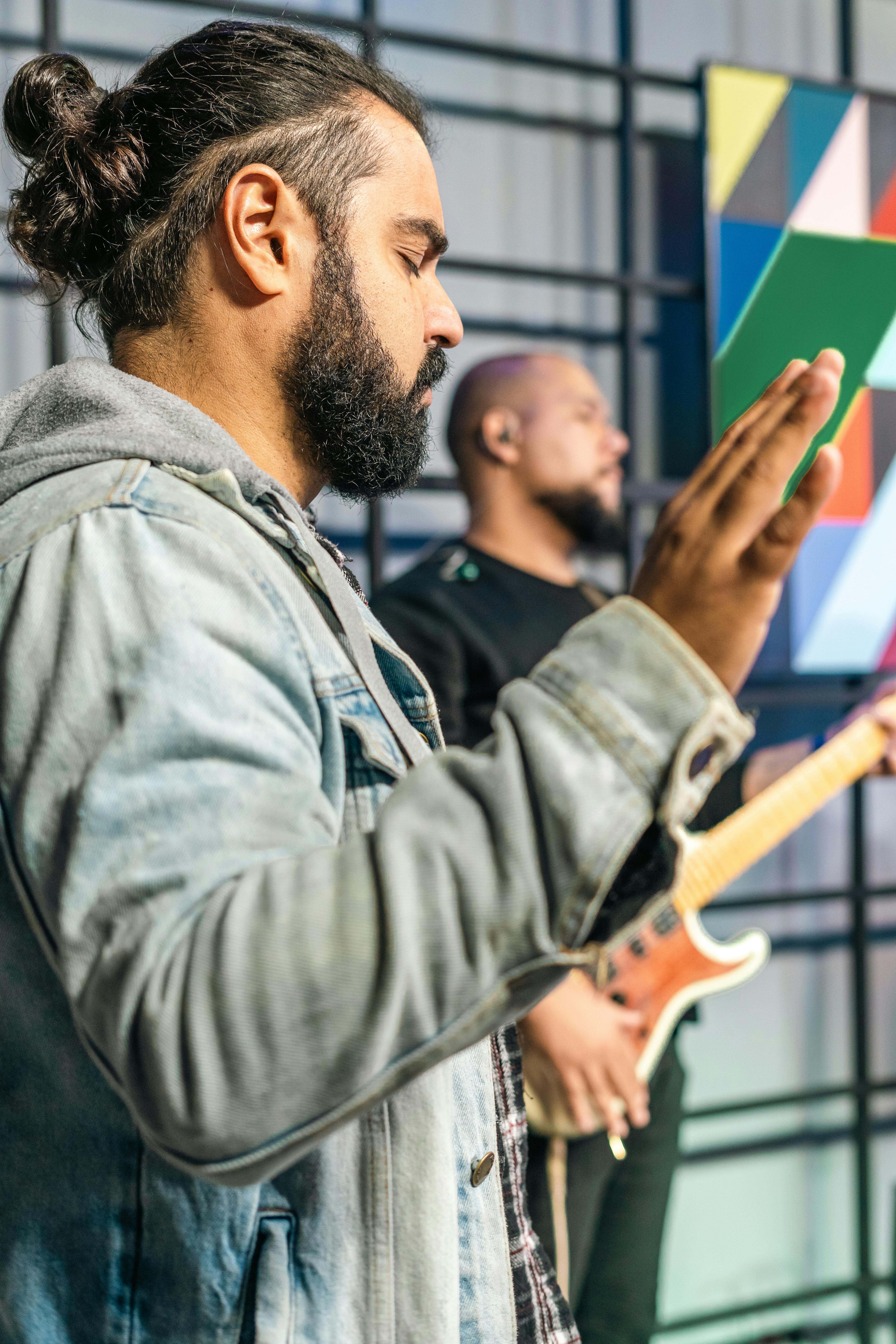
Backup and Restore Failures
Identifying Backup/Restore Issues
When backup or restore operations fail, it’s important to identify the underlying issues to prevent data loss and ensure business continuity.
Start by checking the SQL Server error logs for any error messages related to the backup or restore operations. The error messages usually provide insights into the cause of the failure.
You should also verify that the destination location for the backup or restore is accessible and has sufficient disk space.
Resolving Backup/Restore Failures
To resolve backup or restore failures, you can take several steps depending on the specific issue.
If the failure is due to insufficient disk space, you can either free up disk space or choose a different location with sufficient space.
If the backup or restore operation is failing because of file access or permission issues, you should check if the SQL Server service account has the necessary permissions to access the backup or restore files.
In some cases, backup or restore failures can be caused by hardware or storage issues. It’s recommended to run diagnostic tests on your hardware to ensure its reliability.
Preventing Data Loss
Data loss can have severe consequences for your business. To prevent data loss, it’s crucial to establish a robust backup and restore strategy.
Regularly schedule full, differential, and transaction log backups to ensure that you have multiple restore points. Store the backups in a separate location from the production server to protect against hardware failures or disasters.
It’s also important to regularly test your backup and restore process by performing test restores. This ensures that your backups are valid and can be restored successfully when needed.
Security and Permissions Problems
Troubleshooting Login Issues
When users encounter login issues with your SQL Server, troubleshooting the problem promptly is crucial to ensure uninterrupted access to the database.
Start by verifying that the SQL Server service is running and accepting incoming connections. Check if there are any network connectivity issues that are preventing users from accessing the server.
Next, verify if the user accounts are correctly configured in the SQL Server. Check if the necessary logins and corresponding user mappings exist and have the correct permissions.
Granting Correct Permissions
Correctly managing permissions is essential for ensuring the security and integrity of your SQL Server databases. Granting appropriate permissions to users and roles ensures that they have the necessary access rights without compromising the data.
To grant permissions, you can use the GRANT statement to specify the permissions and the objects the permissions are applied to. It’s important to follow the principle of least privilege and only grant the minimum necessary permissions to users.
You can also use database roles to simplify permission management. By assigning users to roles, you can easily manage and modify permissions for multiple users at once.
Auditing and Monitoring Permissions
To maintain a secure SQL Server environment, it’s important to regularly audit and monitor the permissions assigned to users.
SQL Server provides auditing features such as SQL Server Audit and SQL Server Profiler, which allow you to track and log permission-related events. By reviewing these logs, you can identify any unauthorized access attempts or potential security breaches.
You can also monitor user activity by querying the dynamic management views (DMVs) that capture information about logged queries, executed statements, and resource usage. This monitoring helps identify any misuse of permissions or abnormal behavior.

Disk and Storage Related Problems
Checking Disk Space Utilization
Disk space utilization is a critical factor that can affect the performance and stability of your SQL Server. Running out of disk space can lead to unexpected errors, slowdowns, and even data corruption.
Regularly check the disk space utilization of your SQL Server drives. You can use the sp_spaceused system stored procedure or the sys.dm_os_volume_stats dynamic management view to gather information about disk space usage.
Ensure that you have sufficient free space on all drives hosting your SQL Server databases and transaction log files. Consider implementing a disk space monitoring and alerting system to proactively address disk space issues.
Resolving File Growth Issues
Uncontrolled file growth can quickly consume available disk space and lead to performance problems. It’s important to monitor and manage the file growth of your SQL Server databases.
To resolve file growth issues, you can enable autogrowth for your database files. Autogrowth automatically increases the size of the files when they reach their maximum capacity.
However, relying solely on autogrowth can lead to performance degradation. It’s recommended to set appropriate growth increments and limits for your database files to ensure controlled and predictable growth.
Regularly monitor the file growth events and adjust the file size and autogrowth settings accordingly to avoid unexpected file growth and disk space exhaustion.
Optimizing Disk IO Performance
Disk IO performance is a critical factor in the overall performance of your SQL Server. Slow disk IO can lead to delays in query execution and overall sluggishness of your applications.
To optimize disk IO performance, you can follow several best practices. First, ensure that your database files and transaction log files are placed on separate physical disks or use different disk arrays for better IO parallelism.
Next, regularly defragment your physical disks to reduce disk fragmentation and improve IO performance. You can use the Windows built-in defragmentation tools or third-party defragmentation software.
Consider implementing storage optimization techniques such as RAID configurations, solid-state drives (SSDs), and storage area networks (SANs) to further enhance disk IO performance.
Indexing and Fragmentation Issues
Identifying Fragmented Indexes
Fragmentation occurs when the data pages of an index become disorganized, leading to decreased performance. Identifying fragmented indexes is crucial for maintaining optimal query performance.
You can use the sys.dm_db_index_physical_stats dynamic management function to determine the fragmentation level of your indexes. This function provides detailed information about the fragmentation percentage, page counts, and other related metrics.
By analyzing the fragmentation levels of your indexes, you can prioritize and plan the necessary index maintenance tasks.
Rebuilding and Reorganizing Indexes
To address index fragmentation, you can either rebuild or reorganize the fragmented indexes. Rebuilding an index removes fragmentation completely, while reorganizing an index reduces fragmentation by reordering the index pages.
SQL Server provides the ALTER INDEX statement with the REBUILD and REORGANIZE options to perform index maintenance tasks. You can specify the fragmentation threshold to determine whether to rebuild or reorganize an index.
It’s recommended to schedule regular index maintenance jobs to ensure that the indexes remain optimized and keep your SQL Server performance in check.
Choosing Appropriate Indexing Strategies
Choosing the right indexes is crucial for optimizing query performance. A well-designed index strategy can significantly improve the execution time of your queries.
To determine the appropriate indexing strategy, you should analyze the query workload of your SQL Server. Identify the frequently executed queries and determine the columns used in the WHERE, JOIN, and ORDER BY clauses.
Based on this analysis, you can create or modify indexes that cover the frequently used query patterns. Consider using composite indexes with the most commonly used columns to avoid index duplication and improve index efficiency.
Regularly monitor the performance of your queries and optimize the indexes as needed to ensure optimal query execution.
Memory and CPU Utilization Problems
Monitoring Memory and CPU Usage
Memory and CPU utilization are critical factors in SQL Server performance. Monitoring the memory and CPU usage helps identify any performance bottlenecks and resource constraints.
You can use performance monitor counters such as “SQLServer:Buffer Manager\Page Life Expectancy” to monitor the memory usage. This counter indicates the average time that a data page remains in the buffer pool, providing insights into memory pressure.
Similarly, you can use performance monitor counters such as “% Processor Time” to monitor CPU usage. High CPU usage may indicate excessive query execution or resource-intensive operations.
Regularly monitor these performance counters and establish baselines to identify any deviations from normal behavior.
Optimizing Query and Server Configuration
To optimize memory and CPU utilization, you can make various configuration changes and performance tuning adjustments.
For memory optimization, you can adjust the maximum memory setting of your SQL Server to ensure that it doesn’t consume all available memory on the server. You can also configure the minimum and maximum server memory options to allocate memory effectively.
To optimize CPU utilization, you can review and tune the query execution plans of your frequently executed queries. Identify expensive operations such as full table scans or inefficient joins and consider using appropriate indexing strategies to improve performance.
Additionally, you can configure resource governor to prioritize CPU usage for specific workloads or limit the maximum CPU usage for certain applications to ensure fair resource allocation.
Resolving Excessive Resource Consumption
If your SQL Server is consistently consuming excessive memory or CPU resources, it’s important to identify the underlying cause and take appropriate actions.
Excessive memory consumption can be caused by queries with inefficient execution plans, inadequate memory configuration, or memory leaks in third-party components. By analyzing query execution plans and monitoring memory-related performance counters, you can identify the problematic queries and optimize their execution.
Similarly, excessive CPU consumption can be caused by poorly optimized queries, resource-intensive operations, or external factors such as antivirus scans. Analyzing query execution plans and monitoring CPU-related performance counters can help pinpoint the culprits.
Consider implementing resource governor to control excessive resource consumption by limiting the maximum memory and CPU usage for specific workloads or applications.
SQL Server Upgrades and Patches
Planning Upgrades and Applying Patches
Upgrading your SQL Server to the latest version or applying patches is essential for accessing new features, performance improvements, and security fixes.
Before performing any upgrades or applying patches, it’s important to have a planned approach. Evaluate the impact of the upgrade or patch on your existing applications, databases, and third-party components.
Create a test environment to perform thorough testing before applying upgrades or patches to the production environment. Test your applications and ensure compatibility with the new version or patch. This helps minimize the risk of disruptions and downtime.
Resolving Compatibility Issues
During the upgrade process, you may encounter compatibility issues with your existing databases, applications, or features.
Before upgrading, it’s recommended to run the SQL Server Upgrade Advisor to identify potential compatibility issues. The Upgrade Advisor scans your databases and provides recommendations for resolving any issues.
You may need to update your code, modify database structures, or make other changes to ensure compatibility with the new version. Thoroughly test the changes in a separate test environment to verify the compatibility and functionality of your applications.
Rolling Back Failed Upgrades
In case of a failed upgrade or patch installation, it’s important to have a rollback plan to revert to the previous state.
Before performing any upgrades or patch installations, take a full backup of your databases and create a backup of the system databases. This allows you to restore the databases and system configuration in case of a failed upgrade.
If an upgrade or patch installation fails, carefully review the error messages, logs, and documentation to identify the cause. Depending on the nature of the failure, you may need to modify the upgrade process, resolve the underlying issues, or seek assistance from Microsoft support.
Having a well-defined rollback plan and thorough testing before production upgrades can help minimize the impact of failed upgrades and ensure business continuity.
In conclusion, troubleshooting SQL Server issues requires a systematic approach and familiarity with various tools and techniques. By addressing performance bottlenecks, connectivity problems, error messages, database corruption, backup and restore failures, security and permissions problems, disk and storage issues, indexing and fragmentation problems, memory and CPU utilization, and upgrades and patches, you can ensure the smooth operation and optimal performance of your SQL Server. Regular monitoring, proactive maintenance, and following best practices play a crucial role in preventing and resolving issues efficiently.

Leave a Reply