Are you looking for efficient and reliable ways to monitor your SQL Server? Look no further! In this article, we will provide you with a collection of invaluable SQL Server monitoring scripts that will help you keep a close eye on the performance and health of your database system. These scripts are designed to give you insights into crucial metrics and provide timely alerts, ensuring your SQL Server is running smoothly and efficiently. From tracking database growth to monitoring query performance, this article has got you covered. So, let’s dive into the world of SQL Server monitoring scripts and take control of your database management like never before.

What is SQL Server Monitoring?
Definition
SQL Server monitoring refers to the process of continuously tracking and analyzing various performance metrics of a SQL Server database. This includes monitoring CPU usage, memory usage, disk usage, network usage, locking and blocking, query performance, and database growth. By monitoring these metrics, administrators can identify and resolve any issues that may arise, ensure optimal performance of the database, and prevent downtime or slowdowns.
Importance
Monitoring a SQL Server database is crucial for maintaining its performance, stability, and security. It allows administrators to proactively identify and address any potential bottlenecks or performance issues before they escalate into major problems. By monitoring CPU usage, memory usage, disk usage, and network usage, administrators can ensure that the database server has sufficient resources to handle the workload efficiently. Monitoring locking and blocking helps identify and resolve any concurrency issues, while monitoring query performance enables administrators to optimize slow or inefficient queries. Lastly, monitoring database growth allows administrators to plan and allocate sufficient storage space as the database expands over time.
Common SQL Server Monitoring Metrics
CPU Usage
Monitoring CPU usage is important to ensure that the SQL Server instance has enough processing power to handle the incoming workload. High CPU usage can indicate heavy query processing or resource-intensive tasks, which may cause performance degradation. On the other hand, low CPU usage may suggest that the server is underutilized. By monitoring CPU usage, administrators can make informed decisions about resource allocation and identify potential performance bottlenecks.
Memory Usage
Memory usage monitoring is essential for identifying whether the SQL Server has sufficient memory to efficiently handle the workload. Inadequate memory can lead to increased disk I/O and decreased query performance. On the other hand, excessive memory usage can indicate memory leaks or inefficient memory allocation. By monitoring memory usage, administrators can optimize memory configuration and identify potential memory-related performance issues.
Disk Usage
Monitoring disk usage entails tracking the space utilized by the SQL Server database files and transaction logs. Insufficient disk space can hinder database operations, cause slowdowns, or even lead to data loss. By monitoring disk usage, administrators can identify database growth trends, plan for sufficient storage capacity, and take appropriate actions to optimize disk space usage.
Network Usage
Monitoring network usage involves tracking the amount of data transferred between the SQL Server and client applications over the network. This metric is crucial for identifying network bottlenecks, latency issues, or excessive network traffic that can impact overall database performance. By monitoring network usage, administrators can optimize network configuration, identify potential network-related performance problems, and ensure efficient communication between the server and clients.
Locking and Blocking
Tracking locking and blocking is essential for identifying and resolving concurrency issues in a SQL Server database. When multiple transactions access the same data simultaneously, conflicts can occur, resulting in locking and blocking. These conflicts can lead to prolonged query execution times, decreased throughput, or even deadlocks. By monitoring locking and blocking, administrators can identify problematic queries, analyze locking patterns, and optimize transaction isolation levels to improve overall database performance.
Query Performance
Monitoring query performance involves tracking the execution times and resource usage of individual SQL queries. This metric helps identify slow or inefficient queries that can impact overall database performance. By monitoring query performance, administrators can identify bottlenecks, optimize indexes, rewrite queries, or consider database schema changes to improve query execution times and overall system responsiveness.
Database Growth
Monitoring database growth enables administrators to track the expansion of the SQL Server database over time. This involves tracking the size of the database files, transaction logs, or individual tables. By monitoring database growth, administrators can anticipate future storage requirements, plan for database backups and maintenance tasks, and ensure sufficient disk space availability to accommodate the growing database.
Writing Custom SQL Server Monitoring Scripts
Benefits
Writing custom SQL Server monitoring scripts offers several benefits over relying solely on off-the-shelf monitoring tools. Custom scripts allow administrators to tailor the monitoring to their specific requirements, capturing metrics and insights that are most relevant to their environment. This flexibility enables them to address unique database challenges and focus on specific areas of concern. Custom scripts also offer the advantage of greater control and flexibility when it comes to alerting, reporting, and integrating with existing systems or workflows.
Considerations
When writing custom SQL Server monitoring scripts, there are a few considerations to keep in mind. First, it is important to ensure that the scripts are efficient and optimized to minimize resource usage on the SQL Server itself. Additionally, administrators should consider the security implications of the scripts and ensure that appropriate permissions and authentication mechanisms are in place. Lastly, it is essential to regularly review and maintain the custom scripts to adapt to changing environments, accommodate new metrics, or address emerging database performance requirements.
Best Practices
To maximize the effectiveness of custom SQL Server monitoring scripts, several best practices can be followed. It is recommended to start with smaller, focused scripts that target specific metrics or areas of concern rather than creating a monolithic script that tries to capture everything at once. Breaking down the monitoring scripts into smaller components allows for easier troubleshooting, better maintainability, and scalability. Regular testing and validation of the scripts are also crucial to ensure their accuracy and reliability. Finally, it is advisable to leverage error handling and logging capabilities within the scripts to provide better visibility into any issues or failures during script execution.
Popular SQL Server Monitoring Tools
Microsoft SQL Server Management Studio
Microsoft SQL Server Management Studio (SSMS) is a widely used tool for managing and monitoring SQL Server databases. Although primarily focused on database administration tasks, SSMS provides various features for monitoring and troubleshooting database performance. It offers graphical views, performance dashboards, and query execution plans that can help identify performance bottlenecks and optimize query performance.
SQL Server Profiler
SQL Server Profiler is a powerful tool that allows administrators to capture, analyze, and replay SQL Server events and queries. With the ability to trace database activities, it enables detailed performance monitoring and troubleshooting. Profiler helps identify long-running queries, query execution plans, and other performance-related information that can aid in optimizing database performance.
SQL Server Agent
SQL Server Agent is a component of SQL Server that provides a scheduling and automation framework for various database-related tasks, including monitoring. It allows administrators to schedule and execute custom monitoring scripts at specified intervals. Combined with SQL Server’s built-in alerting mechanisms, SQL Server Agent provides a comprehensive solution for monitoring and responding to database performance issues.
SQL Server Performance Dashboard
SQL Server Performance Dashboard is a free add-on for SSMS that offers a visual representation of key SQL Server performance metrics. It provides an easy-to-understand overview of CPU usage, memory usage, query performance, and other important performance indicators. The Performance Dashboard aids in identifying bottlenecks, analyzing query performance, and optimizing database configurations.
Third-Party Tools
In addition to the above-mentioned tools, there are numerous third-party tools available for SQL Server monitoring. These tools often offer advanced features, enhanced dashboards, and integration with other systems or platforms. Some popular third-party tools include SQL Sentry, Redgate SQL Monitor, Idera SQL Diagnostic Manager, and SolarWinds Database Performance Analyzer. When choosing third-party tools, it is important to consider the specific monitoring requirements, budget, and integration capabilities with existing systems.

Monitoring SQL Server with PowerShell
Introduction to PowerShell
PowerShell is a powerful scripting language and automation framework developed by Microsoft. It provides extensive capabilities for managing and monitoring SQL Server instances. With its rich set of cmdlets, PowerShell allows administrators to automate various database tasks, including monitoring, alerting, and troubleshooting. PowerShell scripts can be used to gather performance metrics, execute custom queries, and generate reports, providing a flexible and efficient way to monitor SQL Server.
Monitoring SQL Server with PowerShell Scripts
PowerShell scripts can be used to monitor various aspects of SQL Server, including CPU usage, memory usage, disk usage, network usage, locking and blocking, and query performance. By leveraging PowerShell’s SQL Server modules and cmdlets, administrators can gather real-time performance data, analyze trends, and generate customized reports. PowerShell scripts can also be scheduled to run at regular intervals using Windows Task Scheduler or SQL Server Agent, ensuring continuous monitoring and alerting.
SQL Server Monitoring Scripts for CPU Usage
Script 1: Check CPU Usage by Instance
Get CPU usage for all SQL Server instances on a server
$instances = Get-Service | Where-Object {$_.Name -like ‘MSSQL$*’}
foreach ($instance in $instances) { $cpuUsage = (Get-Counter -Counter “\Process(sqlservr)% Processor Time” -Instance $instance.Name).CounterSamples[0].CookedValue Write-Output “CPU usage for instance $($instance.Name): $cpuUsage%” }
This PowerShell script retrieves the CPU usage for all SQL Server instances running on a server. It uses the Get-Service cmdlet to obtain a list of services with names starting with “MSSQL$.” For each instance, the script retrieves the CPU usage counter utilizing the Get-Counter cmdlet and displays the result.
Script 2: Identify CPU Intensive Queries
Identify CPU intensive queries
$queries = Get-WmiObject -Query “SELECT * FROM Win32_PerfFormattedData_PerfProc_Process WHERE Name LIKE ‘sqlservr%’” | Sort-Object -Property PercentProcessorTime -Descending | Select-Object -First 3 $cpuUsage = Get-Counter -Counter “\Processor(_Total)% Processor Time”
foreach ($query in $queries) { $queryName = $query.Name.Replace(“sqlservr”, “”) $queryCpuUsage = $query.PercentProcessorTime $queryCpuPercentage = ($queryCpuUsage / $cpuUsage.CounterSamples[0].CookedValue) * 100
Write-Output "Query: $queryName" Write-Output "CPU usage: $queryCpuPercentage%" }
This script utilizes the Get-WmiObject cmdlet to retrieve CPU usage information for the SQL Server processes. It sorts the results by PercentProcessorTime in descending order and selects the top three CPU-intensive queries. The script then calculates the percentage of CPU usage for each query, relative to the total CPU usage, and displays the results.
Script 3: Monitor CPU Usage Trends
Monitor CPU usage trends
$cpuUsageHistory = Get-Counter -Counter “\Processor(_Total)% Processor Time” -SampleInterval 5 -MaxSamples 12
foreach ($sample in $cpuUsageHistory.CounterSamples) { $timestamp = $sample.Timestamp.ToLocalTime() $cpuUsage = $sample.CookedValue Write-Output “Timestamp: $timestamp” Write-Output “CPU usage: $cpuUsage%” }
This script monitors CPU usage trends by collecting CPU usage data at regular intervals. It utilizes the Get-Counter cmdlet with a sample interval of 5 seconds and a maximum of 12 samples. The script then displays the timestamp and CPU usage for each sample, providing a historical view of CPU usage trends over time.
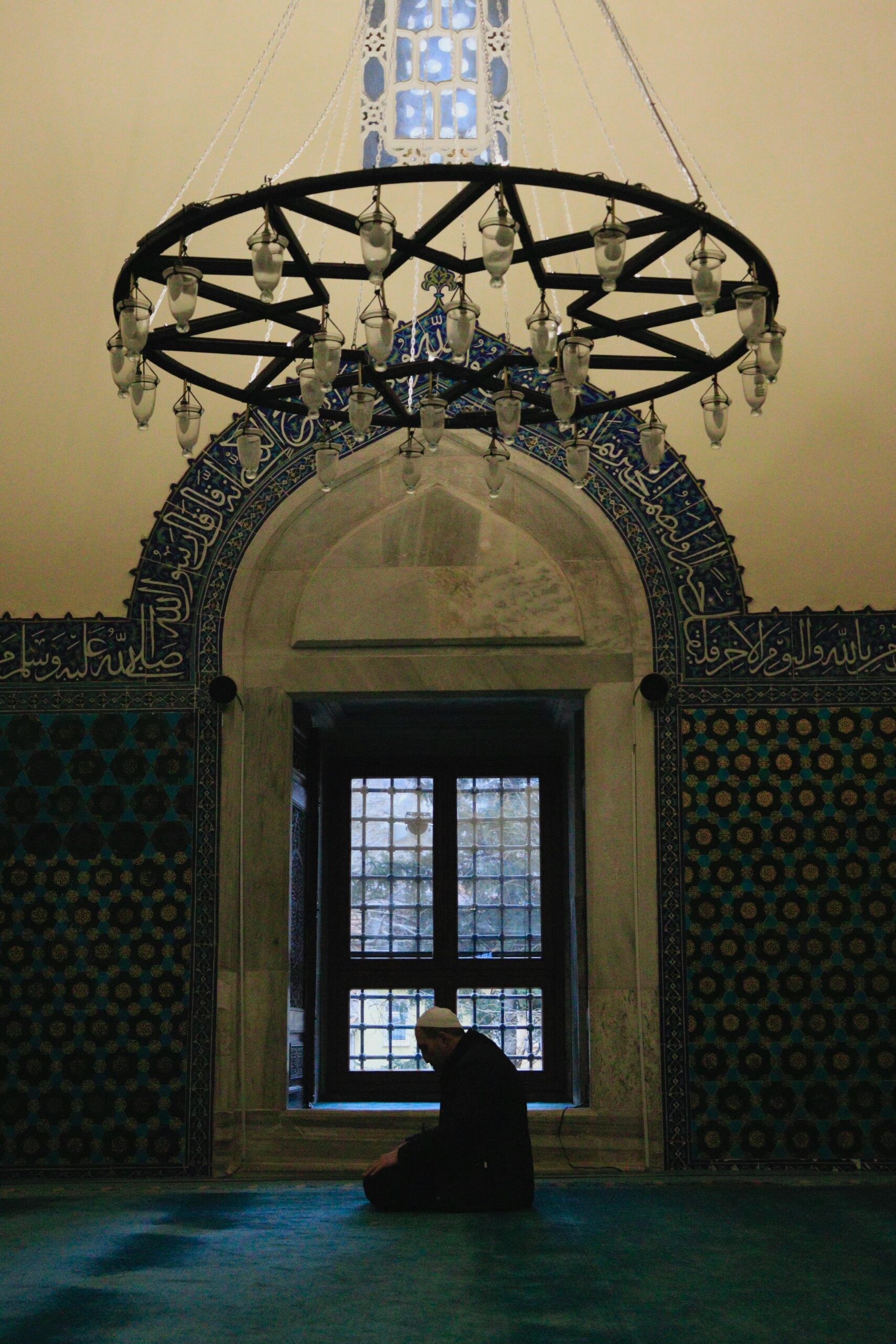
SQL Server Monitoring Scripts for Memory Usage
Script 1: Check Memory Usage by Instance
Check memory usage by SQL Server instance
$instances = Get-Service | Where-Object {$_.Name -like ‘MSSQL$*’}
foreach ($instance in $instances) { $memUsage = (Get-Counter -Counter “\SQLServer:Memory Manager\Total Server Memory (KB)” -Instance $instance.Name).CounterSamples[0].CookedValue Write-Output “Memory usage for instance $($instance.Name): $memUsage KB” }
This script retrieves the total memory usage for all SQL Server instances running on a server. It uses the Get-Service cmdlet to obtain a list of SQL Server services. For each instance, the script retrieves the memory usage counter using the Get-Counter cmdlet and displays the result in kilobytes.
Script 2: Identify Memory-consuming Processes
Identify memory-consuming processes
$processes = Get-WmiObject -Query “SELECT * FROM Win32_PerfFormattedData_PerfProc_Process WHERE Name LIKE ‘sqlservr%’ AND PrivateBytes > 0” | Sort-Object -Property WorkingSetPrivate -Descending | Select-Object -First 3
foreach ($process in $processes) { $processName = $process.Name.Replace(“sqlservr”, “”) $processMemoryUsage = $process.WorkingSetPrivate Write-Output “Process: $processName” Write-Output “Memory usage: $processMemoryUsage” }
This script identifies the top three SQL Server processes consuming the most memory. It uses the Get-WmiObject cmdlet to retrieve process information for SQL Server processes and sorts them by WorkingSetPrivate in descending order. The script then displays the process name and memory usage for each of the selected processes.
Script 3: Monitor Memory Usage Trends
Monitor memory usage trends
$memoryUsageHistory = Get-Counter -Counter “\SQLServer:Memory Manager\Total Server Memory (KB)” -SampleInterval 5 -MaxSamples 12
foreach ($sample in $memoryUsageHistory.CounterSamples) { $timestamp = $sample.Timestamp.ToLocalTime() $memUsage = $sample.CookedValue Write-Output “Timestamp: $timestamp” Write-Output “Memory usage: $memUsage KB” }
This script monitors memory usage trends by collecting memory usage data at regular intervals. It utilizes the Get-Counter cmdlet with a sample interval of 5 seconds and a maximum of 12 samples. The script then displays the timestamp and memory usage for each sample, providing a historical view of memory usage trends over time.
SQL Server Monitoring Scripts for Disk Usage
Script 1: Check Disk Usage by Database
Check disk usage by database
$databases = Get-DbaDatabase
foreach ($database in $databases) { $diskUsage = (Get-DbaDbFileSpace -SqlInstance $database.SqlInstance -Database $database.Name).UsedSize Write-Output “Disk usage for database $($database.Name) on $($database.SqlInstance): $diskUsage MB” }
This script retrieves disk usage information for all databases on a SQL Server instance. It uses the Get-DbaDatabase cmdlet from the dbatools module to obtain a list of databases. For each database, the script retrieves the used disk space size using the Get-DbaDbFileSpace cmdlet and displays the result in megabytes.
Script 2: Identify Disk Space Hogs
Identify disk space hogs
$files = Get-DbaFileSize -SqlInstance ‘localhost’ | Sort-Object -Property Size -Descending | Select-Object -First 3
foreach ($file in $files) { $fileName = $file.FileName $fileSize = $file.Size Write-Output “File: $fileName” Write-Output “Size: $fileSize MB” }
This script identifies the top three disk space-consuming files on a SQL Server instance. It uses the Get-DbaFileSize cmdlet from the dbatools module to retrieve file size information for all databases on the specified SQL Server instance. The script then sorts the files by size in descending order and displays the file name and size for each of the selected files.
Script 3: Monitor Disk Usage Trends
Monitor disk usage trends
$diskUsageHistory = Get-DbaDbSpaceHistory -SqlInstance ‘localhost’ -Database ‘SampleDB’ -IntervalMinutes 5 -MaxSamples 12
foreach ($sample in $diskUsageHistory) { $timestamp = $sample.DateTime $database = $sample.Database $diskUsage = $sample.DataSize Write-Output “Timestamp: $timestamp” Write-Output “Database: $database” Write-Output “Disk usage: $diskUsage MB” }
This script monitors disk usage trends for a specific database on a SQL Server instance. It uses the Get-DbaDbSpaceHistory cmdlet from the dbatools module to collect data size history for the specified database at a sample interval of 5 minutes and a maximum of 12 samples. The script then displays the timestamp, database name, and disk usage for each sample, providing a historical view of disk usage trends over time.

SQL Server Monitoring Scripts for Network Usage
Script 1: Check Network Usage by Instance
Check network usage by SQL Server instance
$instances = Get-Service | Where-Object {$_.Name -like ‘MSSQL$*’}
foreach ($instance in $instances) { $networkUsage = (Get-Counter -Counter “\Network Interface(*)\Bytes Total/sec” -Instance $instance.Name).CounterSamples | Measure-Object -Property CookedValue -Sum Write-Output “Network usage for instance $($instance.Name): $($networkUsage.Sum) bytes/sec” }
This script retrieves the network usage for all SQL Server instances running on a server. It uses the Get-Service cmdlet to obtain a list of SQL Server services. For each instance, the script retrieves the network usage counters using the Get-Counter cmdlet, calculates the sum of the cooked values, and displays the result in bytes per second.
Script 2: Monitor Network Packet Size
Monitor network packet size
$packetSizeHistory = Get-Counter -Counter “\SQLServer:General Statistics\Network Packet Size” -SampleInterval 5 -MaxSamples 12
foreach ($sample in $packetSizeHistory.CounterSamples) { $timestamp = $sample.Timestamp.ToLocalTime() $packetSize = $sample.CookedValue Write-Output “Timestamp: $timestamp” Write-Output “Network packet size: $packetSize bytes” }
This script monitors the network packet size for a SQL Server instance by collecting data at regular intervals. It utilizes the Get-Counter cmdlet with a sample interval of 5 seconds and a maximum of 12 samples. The script then displays the timestamp and network packet size for each sample, providing a historical view of network packet size trends over time.
Script 3: Monitor Network Bandwidth Consumption
Monitor network bandwidth consumption
$bandwidthUsageHistory = Get-Counter -Counter “\SQLServer:General Statistics\Log Bytes Sent/sec” -SampleInterval 5 -MaxSamples 12
foreach ($sample in $bandwidthUsageHistory.CounterSamples) { $timestamp = $sample.Timestamp.ToLocalTime() $bandwidthUsage = $sample.CookedValue Write-Output “Timestamp: $timestamp” Write-Output “Network bandwidth consumption: $bandwidthUsage bytes/sec” }
This script monitors the network bandwidth consumption for a SQL Server instance by collecting data at regular intervals. It utilizes the Get-Counter cmdlet with a sample interval of 5 seconds and a maximum of 12 samples. The script then displays the timestamp and network bandwidth consumption for each sample, providing a historical view of network bandwidth trends over time.
SQL Server Monitoring Scripts for Locking and Blocking
Script 1: Identify Blocking Issues
Identify blocking issues
$blockingProcesses = Get-DbaBlockedProcess -SqlInstance ‘localhost’
foreach ($process in $blockingProcesses) { $sessionId = $process.BlockingSpid $blockedBy = $process.BlockedBySpid $database = $process.Database $waitTime = $process.WaitTime
Write-Output "Session ID: $sessionId" Write-Output "Blocked by: $blockedBy" Write-Output "Database: $database" Write-Output "Wait time: $waitTime" }
This script identifies any blocking issues in a SQL Server instance. It uses the Get-DbaBlockedProcess cmdlet from the dbatools module to retrieve information about blocked processes. The script then displays the session ID, the session ID of the process causing the blocking, the database involved, and the wait time for each blocking process.
Script 2: Monitor Deadlocks
Monitor deadlocks
$deadlockEvents = Get-DbaDeadlockEvent -SqlInstance ‘localhost’
foreach ($event in $deadlockEvents) { $timestamp = $event.TimeStamp $database = $event.Database $xmlDetails = $event.XML
Write-Output "Timestamp: $timestamp" Write-Output "Database: $database" Write-Output "XML details: $xmlDetails" }
This script monitors and captures information about deadlocks in a SQL Server instance. It uses the Get-DbaDeadlockEvent cmdlet from the dbatools module to retrieve information about deadlock events. The script then displays the timestamp, the database involved, and the XML details for each detected deadlock event.
Script 3: Analyze Locking and Blocking Patterns
Analyze locking and blocking patterns
$lockingProcesses = Get-DbaLock -SqlInstance ‘localhost’
foreach ($process in $lockingProcesses) { $sessionId = $process.SessionId $database = $process.Database $lockType = $process.ResourceType $lockMode = $process.LockMode
Write-Output "Session ID: $sessionId" Write-Output "Database: $database" Write-Output "Lock type: $lockType" Write-Output "Lock mode: $lockMode" }
This script analyzes locking and blocking patterns in a SQL Server instance. It uses the Get-DbaLock cmdlet from the dbatools module to retrieve information about active locks. The script then displays the session ID, the database involved, the lock type, and the lock mode for each active lock.
In conclusion, SQL Server monitoring is essential for ensuring optimal performance, stability, and security of a database. From monitoring CPU usage and memory usage to tracking disk usage and network usage, there are various metrics that need to be monitored regularly. By using custom scripts, administrators can tailor the monitoring to their specific needs and gain better control and flexibility. In addition to custom scripts, popular SQL Server monitoring tools like Microsoft SQL Server Management Studio, SQL Server Profiler, and SQL Server Agent can provide additional features and functionalities. PowerShell also offers a powerful platform for monitoring SQL Server, and with the help of various scripts, administrators can monitor CPU usage, memory usage, disk usage, network usage, locking and blocking, and query performance. By utilizing these monitoring scripts, administrators can proactively identify performance issues, optimize database configurations, and ensure the overall health and performance of their SQL Server databases.
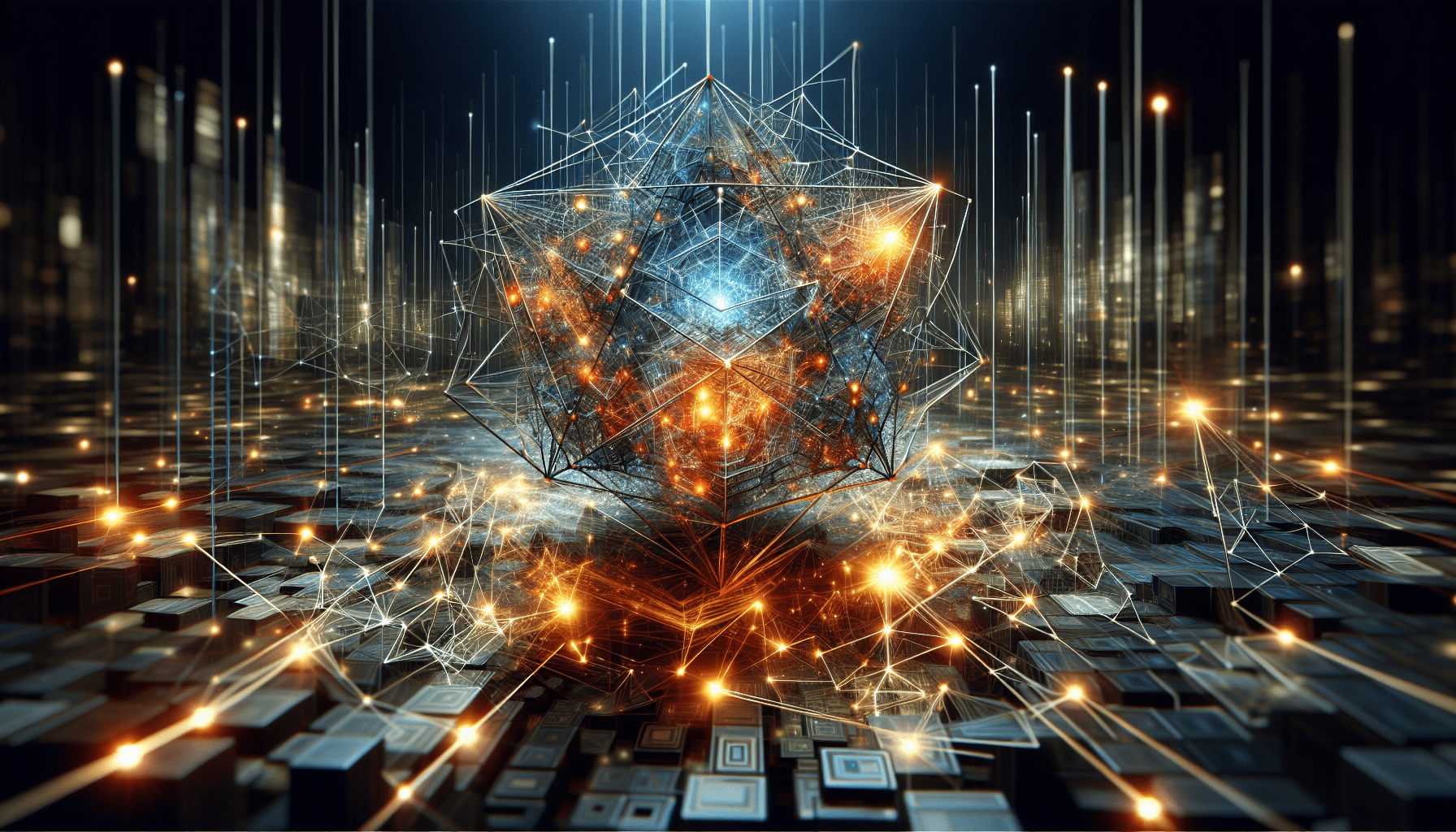
Leave a Reply